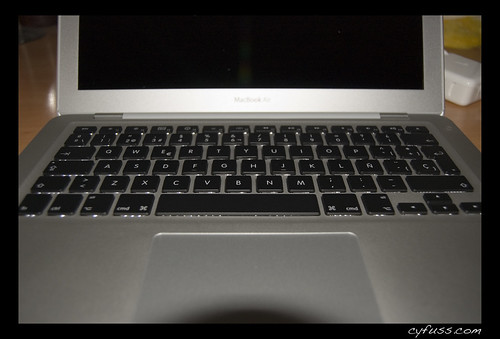Just documenting this here for others, in case it’s useful. I have a 2012 (or maybe it’s early 2013) Macbook Air. This week, the trackpad started selecting everything, as if it was in permanent click-and-drag mode. This was maddening, and made it literally impossible to use the machine. Whilst this issue was occurring, one of my friends did suggest that I should just sell my Macbook to a company like Backflip (find out more here). That was something that I did think about, however, I decided to try and fix the issue instead.
image: cyfuss
I spent a couple of hours digging around the various forums online, as it appears this is a fairly common problem. I tried both the “remove it from power” trick (no dice) as well as a number of other remedies that were indicated, such as selecting and/or deselecting various options in the Accessibility menu. None of these worked. I hooked up a USB mouse as a workaround until I could get the machine fixed.
After hooking up an external mouse, I went online, got a Genius Bar appointment, and went in. The Apple store folks were able to confirm the problem and took the machine at about noon, saying it would be done by 7pm and that I’d get a call and an email when the work was done. They were going to replace the trackpad, and they had one in stock.
7pm last night came and went with no notice from the Apple folks, so went over to the store at opening time today. The trackpad had been replaced, work was complete, and the machine was ready. I just picked it up and am typing on it now. The problem seems completely fixed. (Bonus to boot: they cleaned the outside of the machine and keyboard area to showroom new…sweet! It’s like getting my machine detailed.)
My MBA is still new-ish, so the work was covered, but had I needed to pay for it, the total cost would have been about $90 (about $50 for the trackpad and about $40 for labor).
So: net-net for anyone who finds this post – this seems to be a pretty common problem, and a replacement of the trackpad might be indicated, instead of spending many hours on hunting down obscure folk remedies. It’s quite likely a hardware failure that needs to be replaced, but it can be done easily.