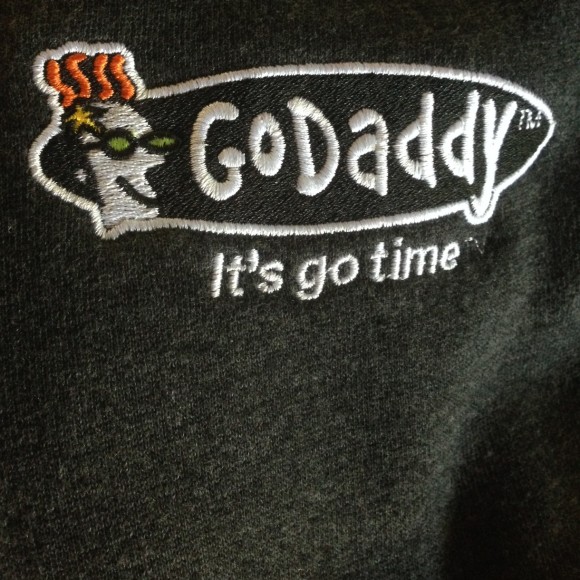Disclosure: As of the time of this writing, I am currently consulting to GoDaddy, and this is my personal opinion.
After watching the Google Hangout with the GoDaddy Managed WordPress team, I wanted to check out the process from start to finish for myself. Here’s what I did, step by step, to move this blog from WPEngine to GoDaddy. I backed up my WPEngine installation (they have a tool to download a .zip file of everything on the site, which worked fine). If somehow you’ve managed to get here but you just want to learn more about hosting as opposed to moving hosts, then you can read these hosting reviews to get an idea of which one would be best for you! Anyway, here we go…
1) Sign up for GoDaddy Managed WordPress (or add it to your existing account)
This was easy. Go to http://www.godaddy.com/hosting/wordpress-hosting.aspx and choose a plan. This blog gets a moderate amount of traffic, with a few big spikes, so I went with the Basic plan.
I already have a domain, so I skipped the “get your free domain” option, but if I was setting up a new blog, that would have been a nice perk.
Okay. Piece of cake. So far, so good.
2) It’s go time!

I clicked the button, and I was taken directly to my hosting homepage.
3) I clicked on “Set Up”

Nice page. I clicked the green button.
4) Migrate my existing site
Ok, first moment of truth. I need to move the site from WPEngine, so I clicked on “Migrate Your Existing Site.”

5) The GoDaddy migration tool migrated everything over from WPEngine for me
I need to put in my credentials so the GoDaddy hosted system could do the automated move for me.
I made sure I had both my WordPress login credentials AND my FTP credentials, since both are needed for the migration.
Here we go…

And success!

Only minor glitch was that I fat-fingered one of the credentials, so I needed to wait 20 minutes for the timeout cycle to complete. With that minor inconvenience, the process worked as expected.
6) Oh noes
I hadn’t received the email that I was supposed to telling me that my migration was done, so I logged into my account and found that for some reason the migration had failed. It ended up that WPEngine uses SFTP for their file transfers, not FTP. I let GoDaddy support know this (I just dropped an email to the support email address, but I could have also called), and they restarted the migration using SFTP instead of FTP.
7) All better!
Success! Going to my dashboard at http://gateway.godaddy.com shows all my sites, and the Social Customer Manifesto blog is there, at a temporary address. I dig the automatic screenshot of all the sites.

Clicking on “Manage” took me to a WordPress dashboard. Everything looks sound.

8) Time to move the domain over from the temporary domain to my permanent one

I went back to the Gateway. Clicking “Settings” took me to a dropdown that let me tie the site to my https://christophercarfi.com domain.

I clicked on “Add Domain.”

I selected “socialcustomer.com” from the dropdown, and then selected the “Make this the primary domain for your account” checkbox.
Now I wait for a few minutes while things propagate.

I waited about five minutes, and then refreshed my Gateway page. And…this looks promising!

9) Success
And, that appears to be it. With the exception of the minor hiccup around the SFTP migration, everything went smoothly. My site is up and running and feels fast on the GoDaddy servers, at a fraction of the cost of WPEngine (about six bucks a month at GoDaddy). Winner!